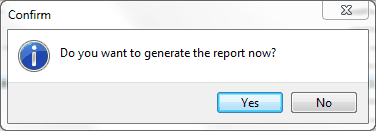|
<< Click to Display Table of Contents >> Import a CAMS file |
  
|
|
<< Click to Display Table of Contents >> Import a CAMS file |
  
|
TO IMPORT A CAMS FILE:
1. Select the Regulation E Module on the Main Menu
2. Select the Reporting tab
3. Preview Report #1280 Compromised Card/Case Listing
4. In the dialog box, the top area is the Data Import area.
5. Select the Import Card File box and use the browse button to locate and select the a CAMS file to be imported.
|
6. Enter the Effective Date of the report being imported.
7. Click the Generate button.
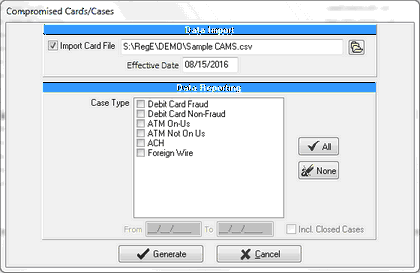
8. A dialog box with the number of cards read in is displayed.
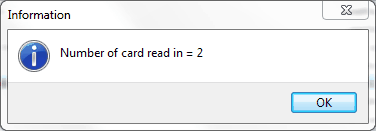
|
9.A dialog box will appear to allow you to generate the report. Yes will generate the report of matching cases with the card numbers read in. No will return you to the Report selection screen. This is intended to quickly import multiple files without reporting on each import.