|
<< Click to Display Table of Contents >> Users |
  
|
|
<< Click to Display Table of Contents >> Users |
  
|
![]() Main Menu | Setup | Users
Main Menu | Setup | Users
The user screen displays all users authorized to access the Regulation E Management System. The screen is only accessible to IT Department level users and FinSer support.

Active Directory integration - Through the RegE INI file, user and password validation against the network Active Directory can be implemented. This requires the User name to match the network user name. The password setting in the RegE user parameters are disabled.
Simple password - Without Active directory integration or Password Security enabled, the simple non-case sensitive password will be used. The password will not expire.
Add/Edit User
These two buttons provide access to adding or editing user information. They share a common screen.
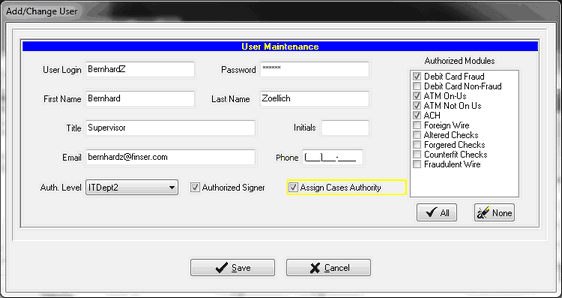
Most of the entries on the screen are self-explanatory.
Auth. Level - The following authorization levels define the type of access to the system.
Read Only - User has access to all authorized modules but cannot save any changes.
IT Department - User has access to Setup and User parameters.
IT Department2--User has limitations on Setup and User parameters
BranchUser--Identifies User at the Branch rather than backoffice
Operator - Normal access to all authorized modules with the exception of System parameters.
Supervisor - Normal access to all authorized modules.
FinSer - Finser support for full access to the system.
Authorized Modules - This option defines the type of Case type a user has access to.
Assign Cases Authority: Allows user to assign imported branch cases to dedicated workers. See Import Branch Cases for procedure
Delete User
The IT Department can delete an existing user to prevent them from accessing the system or if an employee is no longer associated with the Regulation E Management System department. When a user is deleted, the system will display a confirmation dialog box as displayed below giving the IT Department another chance not to delete the user.
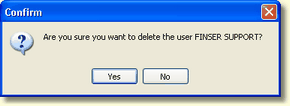
Default Document Signer
The selected user's electronic signature will be used in this drop-down on all form letters as the signature to the letter.
Bulk User Setup
This feature was designed to enable the setup of many users at one time into the software. In the section Bulk User Setup, click on the "Create Template" option. Provide a file name and save the template. A csv file will be created. Edit this template with the users' data . Save the template, maintaining the .CSV format Import the names using the "Import Template" functionality.