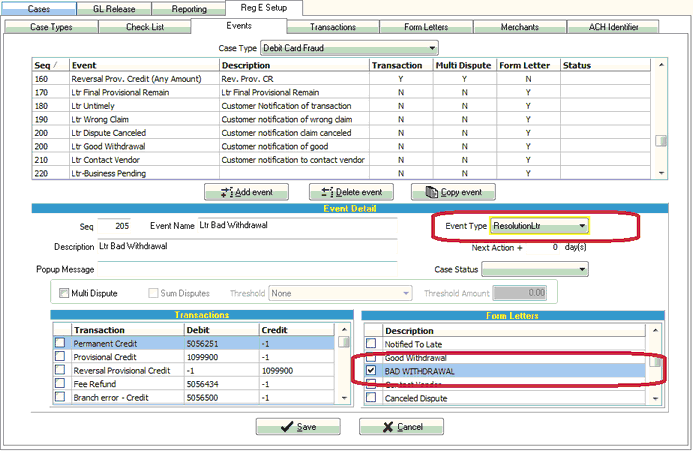|
<< Click to Display Table of Contents >> Setup a new form letter |
  
|
|
<< Click to Display Table of Contents >> Setup a new form letter |
  
|
SETUP A NEW FORM LETTER
CREATING A FORM LETTER IN WORD
1. In MS Word, create a new form letter
2. Using the Mail Merge feature, select the MergeData.csv file as the recipients list. The MergeData file is located in the RegE\Form Letters folder on the network
3. Insert the needed merge fields into the letter. Should you want the table for transactions or a signature box, copy it from another form letter.
4. Save letter in Form Letters location and give it a unique name. The name should not contain special characters.
5. Add the form letter to the Reg E setup
a. From the Main Menu, Select the Regulation E module
b. Select the RegE Setup tab
c. Select the Form Letters sub-tab
d. At the bottom of the screen, select the Add New Letter
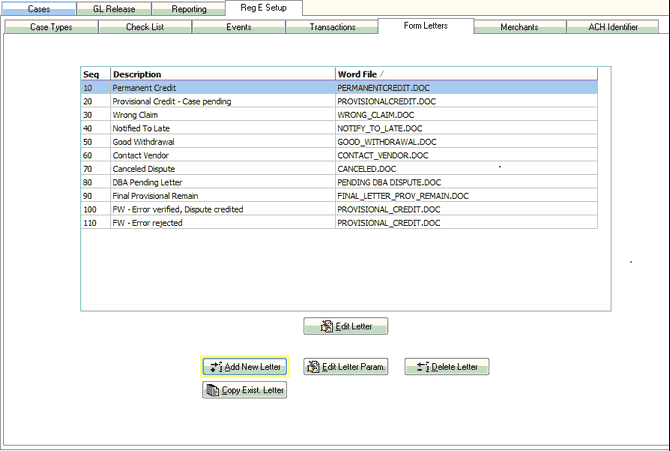
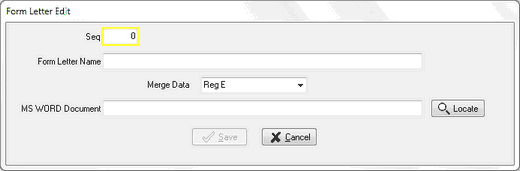
6. Give the letter a sequence number and Form Letter Name. Locate where the form letter is saved, using the Locate button
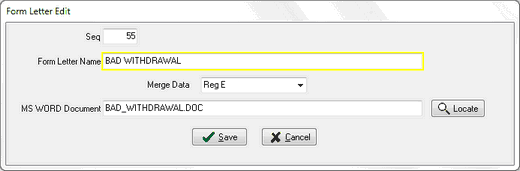
7. Select the form letter and click Save
See Section Below on COMPLETING A FORM LETTER
COPYING AN EXISTING FORM LETTER TO CREATE A NEW FORM LETTER
1. Select the Regulation E module from the Main Menu
2. Select the RegE Setup tab and the Form Letters subtab
3. Select the letter in the grid that you want to copy.
4. Click on the Copy Exist Letter button
5. A message will appear giving instructions. Click OK
.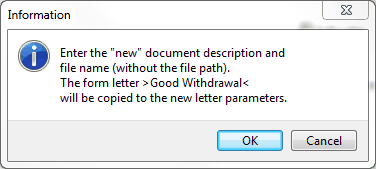
6. Enter the information for the new letter (Sequence, Name of new letter, name of file). Do not put the entire location pathway, just the name of the document. The program will put the new letter in the same location as the one being copied.. Click Save
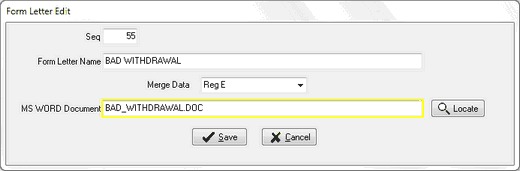
COMPLETING A FORM LETTER
1. Be sure to define an event(s) for the applicable case type(s) using the form letter.in the Events tab