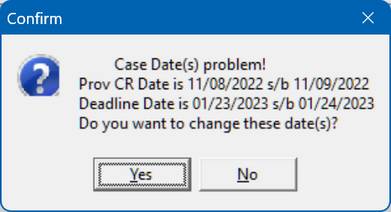|
<< Click to Display Table of Contents >> R2025_07 |
  
|
|
<< Click to Display Table of Contents >> R2025_07 |
  
|
1. Multi-Document Import
An enhancement was added to the Documents Tab allowing for Multi-document importing. The primary Documents Tab has not changed, however selecting the Import button opens a new window displaying a Multi-document import window.
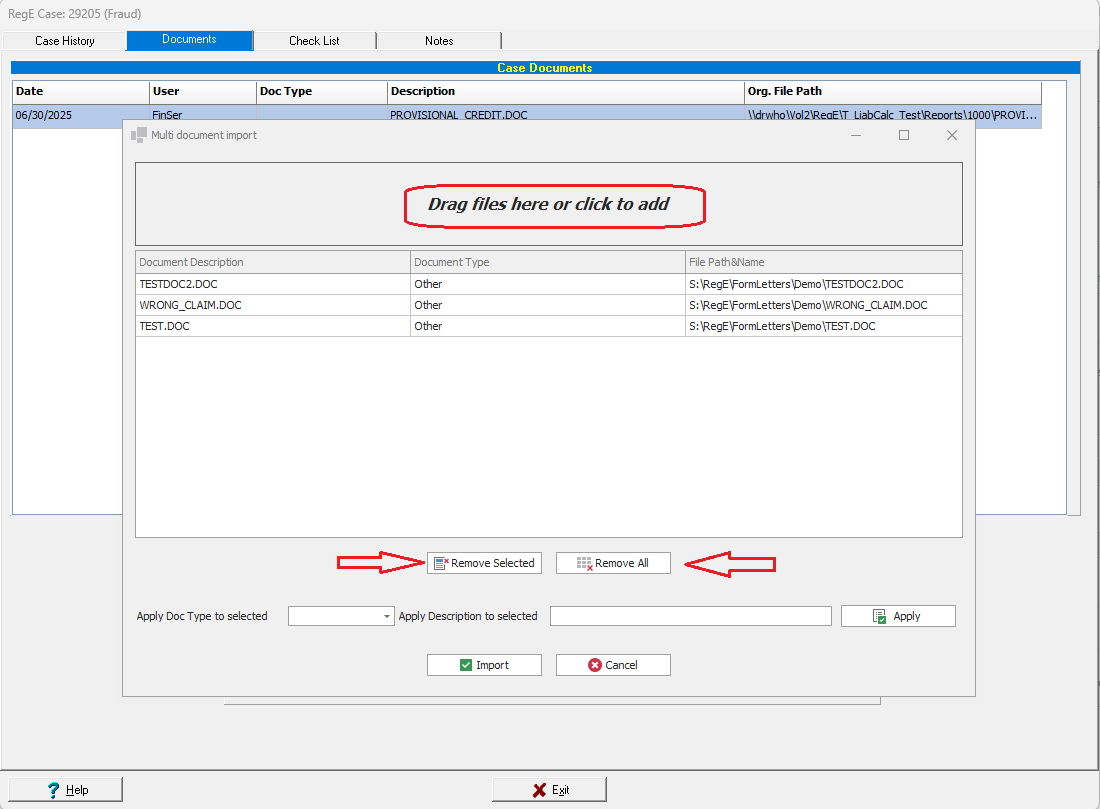
Select the files you want to import and drag them to the area at the top of the window indicating "Drag files here or Click to add". The files will appear in the window below. Once the files are there, multi-select one more documents. In the Apply Doc Type choose the document type from the dropdown list. In the box marked Apply Description to selected type in a document description. Select apply.
Each separate document will need a Document type unless it's other which is the default and a document description with the file name being the default. Once all documents are updated select the import button.
Individual documents can be removed using the Remove Selected button or all documents with the Remove all button.
2. Batch Printing Enhancement
Batch printing allows each institution to cue letters during case processing where the letters sit in a buffer to be printed all at once when ready. The enhancement to the Batch Printing feature now allows for documents not only to be printed but to be exported to a Network Location. These letters can be exported as either .docx documents or .pdf documents. Another enhancement is to have all documents in the batch printing area export as an individual document or as one combined document.

3. Revised previous issues with the saving of the Case ProvCr/or Deadline dates.
The prompt verifying the correct case dates (Prov CR and Deadline) when a case is being saved pointed out that the dates where incorrect, but left it up to the user to make the manual change. The prompt was revised to now ask if the date(s) should be changed. Selecting Yes will revised the dates to the calculated dates based upon the current parameters.