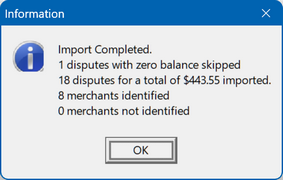|
<< Click to Display Table of Contents >> R2024_12 |
  
|
|
<< Click to Display Table of Contents >> R2024_12 |
  
|
1. Revised Holiday Calendar Load
The Holiday Calendar display was revised to load only the required number of years needed to support the cases in the database. Old years are required to be available for any old but closed cases in the database. The display was also revised to show the current year first.
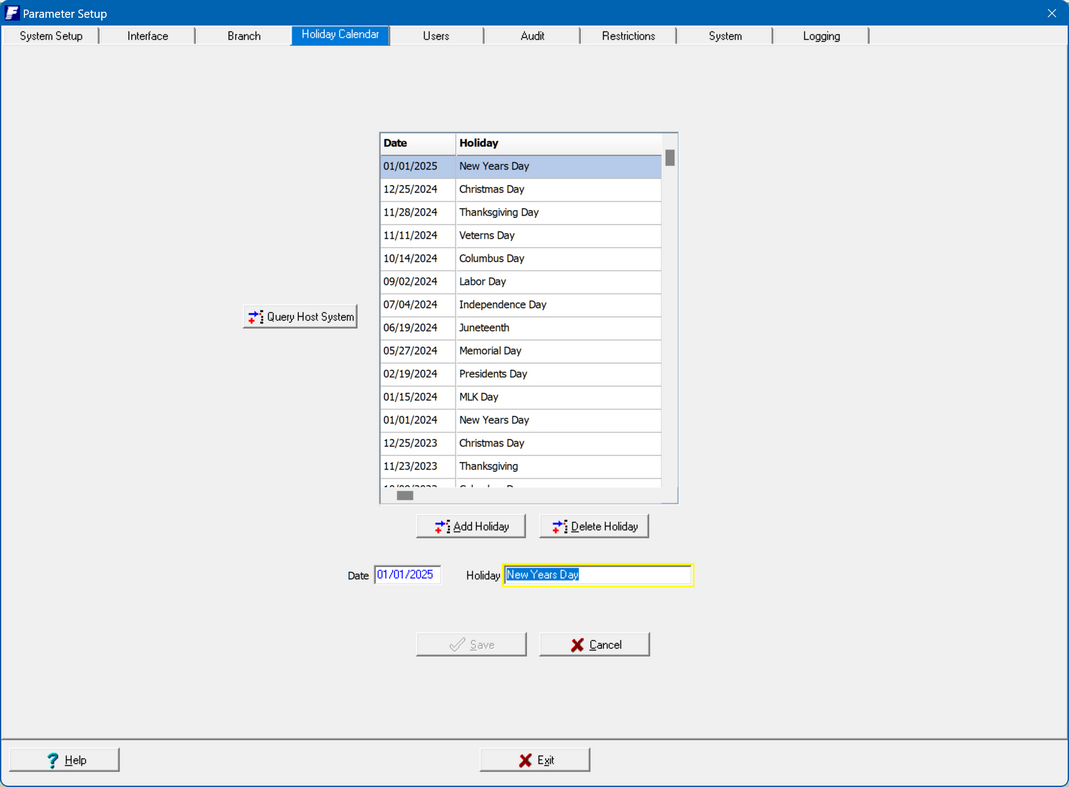
2. Search Across All Case Types
The Search Across all Case Types functionality was improved to allow for optional search across both the RegE and Non-RegE module.
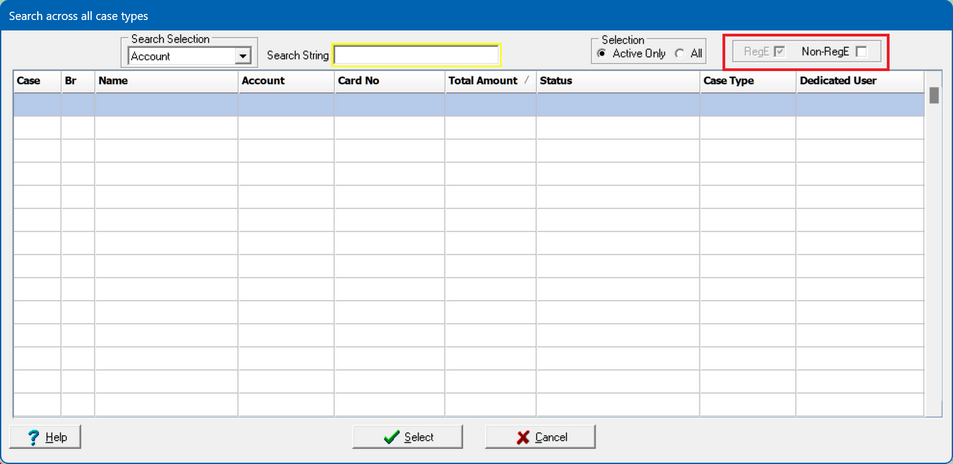
Based upon the module from which you triggered the Search Across All Case Types functionality, the respective module will automatically be checked. The opposite module can be selected to be added to the search. Just as before, when selecting a case the program will automatically locate the case in the respective module and case type. This still holds true if, for example, the search was entered from the RegE side but a Non-RegE case was selected.

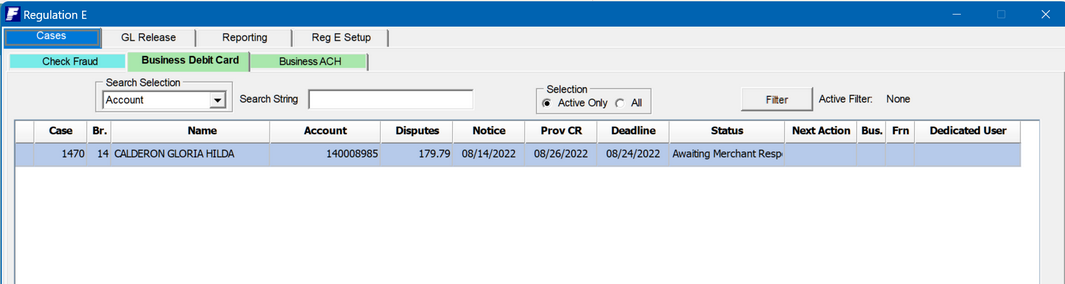
2. Over-credit warning
The warning that is displayed when more credits are given to the customer/member then are actually being disputed as transactions has been improved. It now takes into account Reversal of Prov. Credit. This allows, for example, Prov. CR to be issues for all disputed transactions, then reversed with Rev.Prov CR transactions and re-applying again without displaying a warning messages.
3. Display of cases being worked
For clients with large dispute volumes and a team of operators, a useful view for a supervisor is to see what cases are currently being actively worked without having to scroll through the inventory of cases.
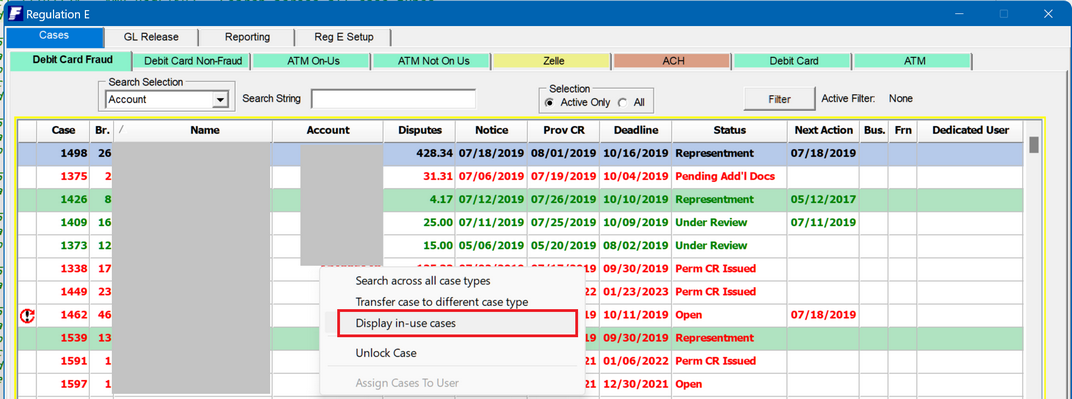
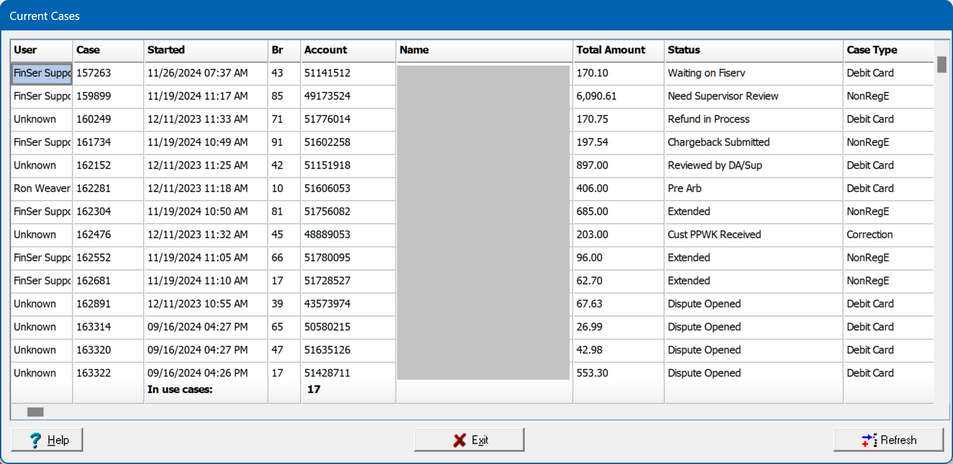
4. Transaction Import from a spreadsheet
To provide the ability to add a large number of disputed transactions to a case, an Import Transaction functionality was created. Is is available from the right-click popup menu on the Case Disputes grid.
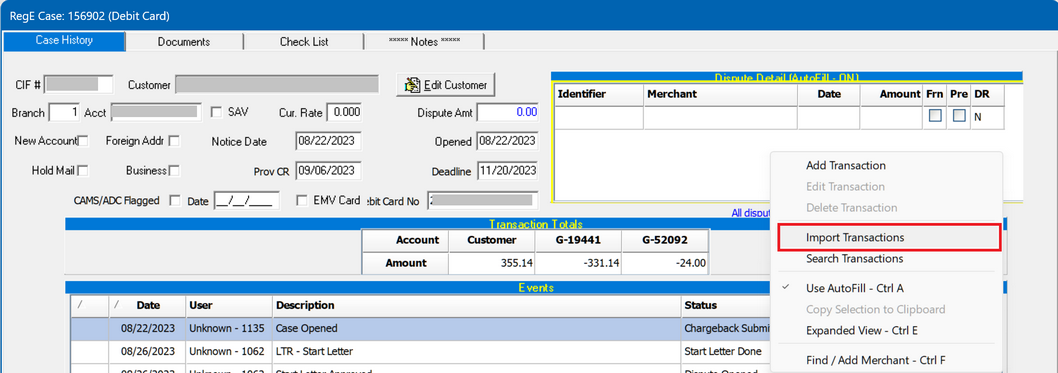
The Import functionality is flexible enough to import the required fields for a disputed transactions from a .CSV file by specifying the appropriate columns via a definition that can be saved and re-used.
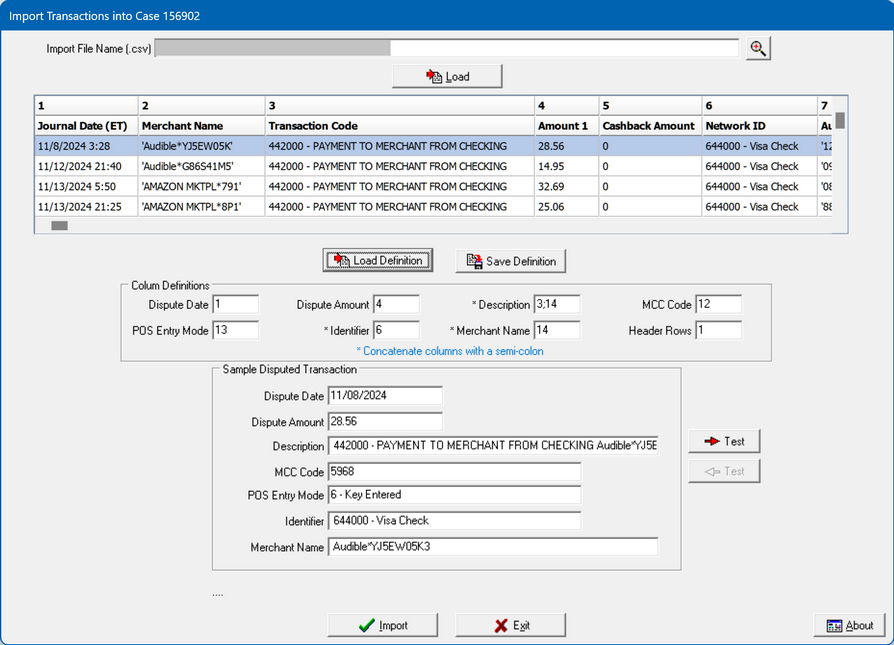
Follow these steps to import a set of transactions.
1.Load the .CSV file containing the transactions
2.The program will parse the file and display the columns in the grid. Empty columns in the file will be skipped.
3.Either load a pre-defined definition for the import file format or specify the respective columns. Use the column number is the grid. Save and re-load the definition if a new one was created or corrections were made.
4.Selected fields marked with a * can be concatenated from multiple input fields by separating the column numbers with a semi-colon.
5.Browse through the transaction listing using the "arrow" buttons and verify that the transaction information is parse correctly.
6.Trigger the Import button to perform the import of all records in the file.
7.A summary of the imported information will be displayed at the end of the import.