|
<< Click to Display Table of Contents >> Case Types |
  
|
|
<< Click to Display Table of Contents >> Case Types |
  
|
![]() Main Menu | Regulation E | Reg E Setup | Case Types
Main Menu | Regulation E | Reg E Setup | Case Types

The Case Type configuration was revised to make more of the parameters Case Type specific.
The Case Type drop-down lists all the available case types. Selecting a case type will show all relevant parameters.
Active - self-explanatory. If a case type is not active, its tab will not be shown.
RegE Type

Case Type Label
The Case Type Description (Case Label) can not be configured by the user. This provides the ability to create meaningful labels for the different case types.

Tap Color
The Tab Color drop down can provide a choice of color for your tab. Note* dark colors do not work well. Using the Define Custom Colors allows you to choose a more subtle color.
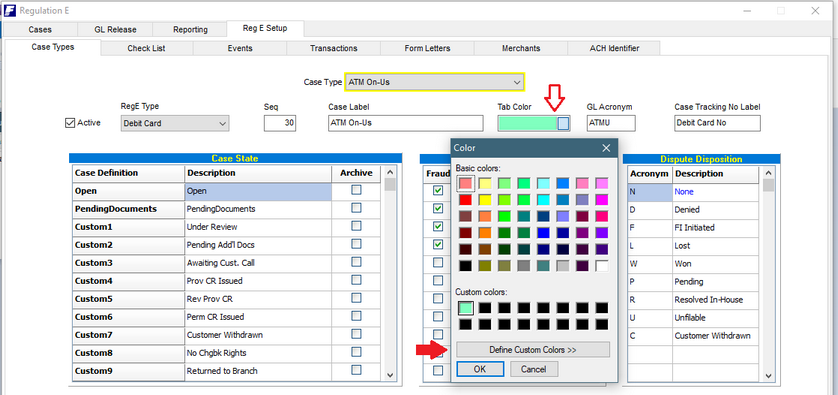
GL Acronym
Additional case types where created on the Non-RegE side to accommodate more diverse use of this section. In order to identify the transactions created by the various case types, a 4 char GL Acronym can now be defined for each case type.

Case Tracking No Label
When adding a new Debit Card case, a field exists requiring the user to enter the 16 digit debit card no. Other case types have similar Tracking numbers (for lack of a better description), such as ACH has a Tracking ID.
To allow for a meaningful use of this field, the "Case Tracking No" label allows the user to identify this multi-purpose fields with the proper label

Case States
The Case States are now Case Type specific, allowing the user to configure different case status descriptions for different case types. Besides the mandatory Open and Closed case states, 14 user definable case states are available. If no description is provided for a custom state, it will not be used in the drop-down list selection of the case state. There are 16 available custom Case States. Each Customer case states should be the same for each case type if being used.
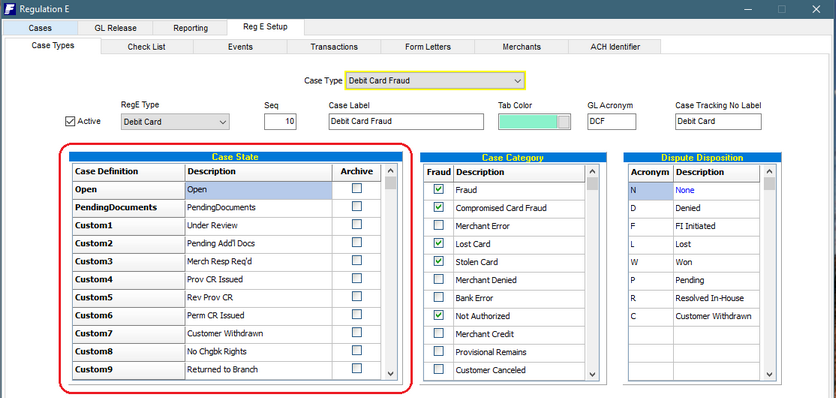
Next Due Date & Deadline Date calculation
Each Case type has its own set of parameters. Due to the fact that the RegE guidelines are interpreted differently between institutions, the software is designed to provide a number of options to configure the date calculation. The RegE regulation states different number of day parameters for established versus new accounts. Therefore a unique set of parameters is provided for each category.
The configured parameters are applied as follows:
Prov. Credit Days - This is the number of business days that are used to determine the Next Due Date, i.e. the date by which the customer has to have been given provisional credit if the case has not been resolved. Business days exclude weekend days and Holidays as configured in the Holiday calendar under the general setup.
Deadline Days - This the number of calendar days used to calculate the Deadline date, i.e. the date by which the case has to have been resolved.
Count Notice Day - This check box option can be applied to the Next Due Date calculation to count the day the institution was notified of the dispute as Day 1 on the Provisional Credit Days.
Saturday is Business Day? - This check box option can be applied to the Deadline date calculation by using Saturday to determine your Deadline date.
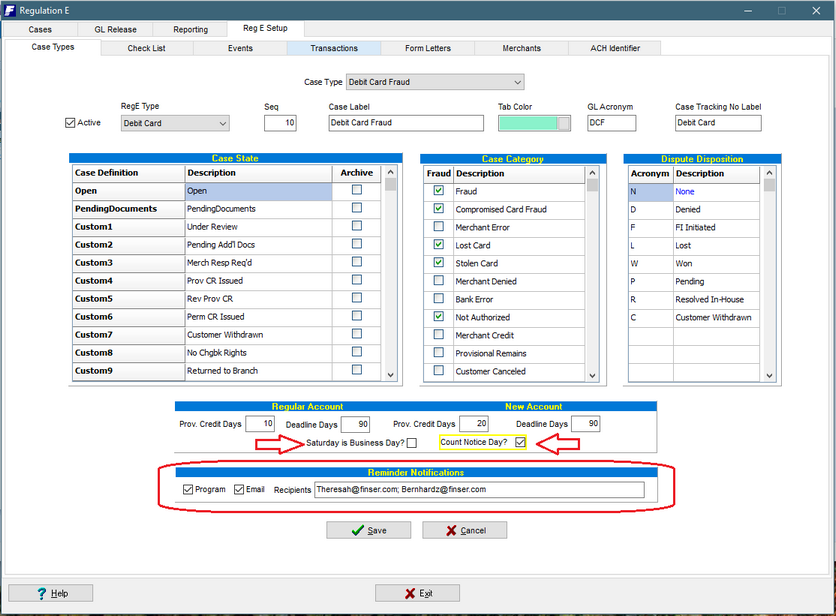
Reminder Notifications
Program - The default program operation is to alert the user of any due reminders upon entry of the RegE module. The notification is not user specific.
Email - A second option can be configured to send all due reminders to a list of the email recipients. The email recipients are enter into the edit box below, multiple recipients are separated by semi-colons. In order for this option to function properly, the RegE Controller application needs to also be configured to monitor Reminders.
Case Categories
Case Categories - These are the dispute reasons given either by the customer or the final dispute resolution assigned by the user when the case is closed. A total of 20 entries are available for each case type.
Fraud- Case Categories can be designated as to whether the reason is a Fraud reason by adding a check mark in the Fraud column. This designation will be used in the new report # 1287 Card Losses. If the case types is designated as Fraud, then all categories should be marked. However, if the case type includes both Fraud and Non-Fraud categories, the new designation will be used to separate the two groups.