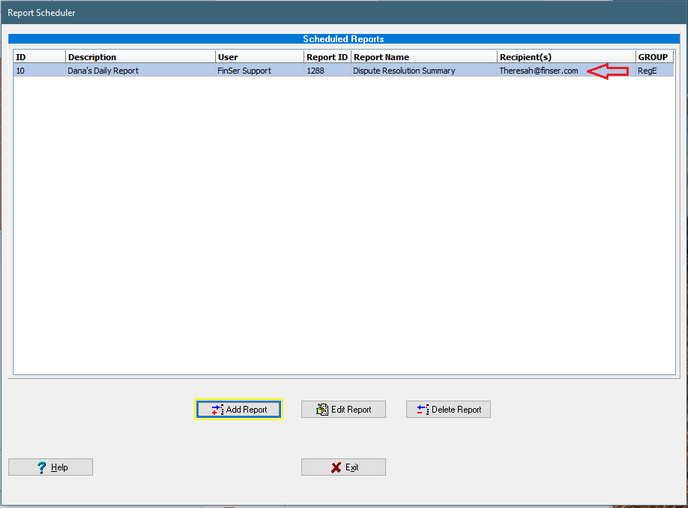|
<< Click to Display Table of Contents >> Report Scheduler |
  
|
|
<< Click to Display Table of Contents >> Report Scheduler |
  
|
![]() Main Menu | Regulation E | Regulation E Main | Reporting
Main Menu | Regulation E | Regulation E Main | Reporting
The "Report Scheduler" allows the users to prepare one or more reports to run at a scheduled time and day and will allow them to be emailed to one or more recipient.
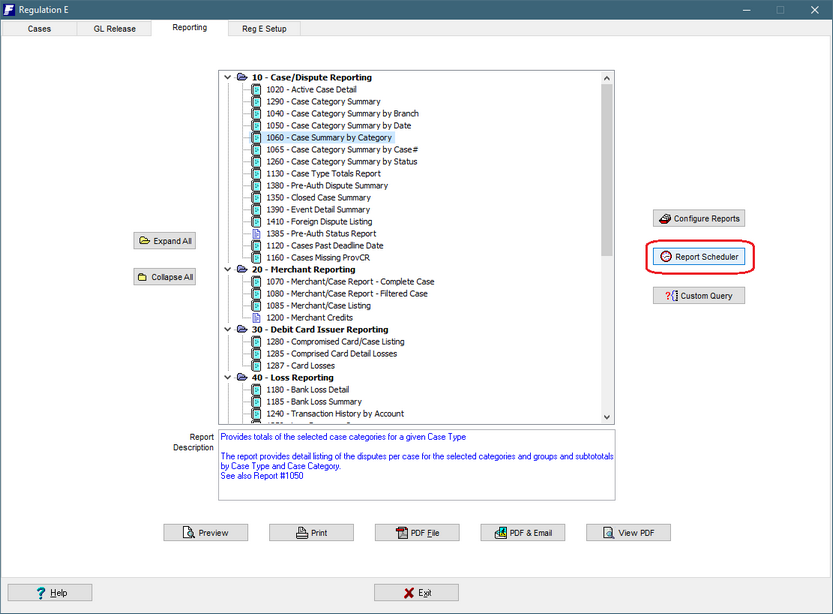
A listing of scheduled report will be listed on this grid. All reports will be housed here and can be edited or deleted.
To add a report to be scheduled click on the "Add report" button. Type in the description that you want to call this scheduled report. Click "OK".
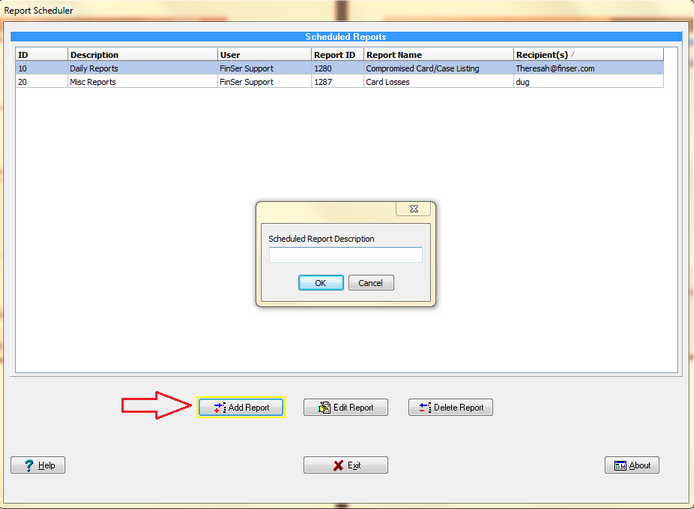
This selection starts the Report Scheduler wizard which will walk the user through the process of scheduling a report. The first selection is to choose the report that you want to schedule to be run at a given time and day.
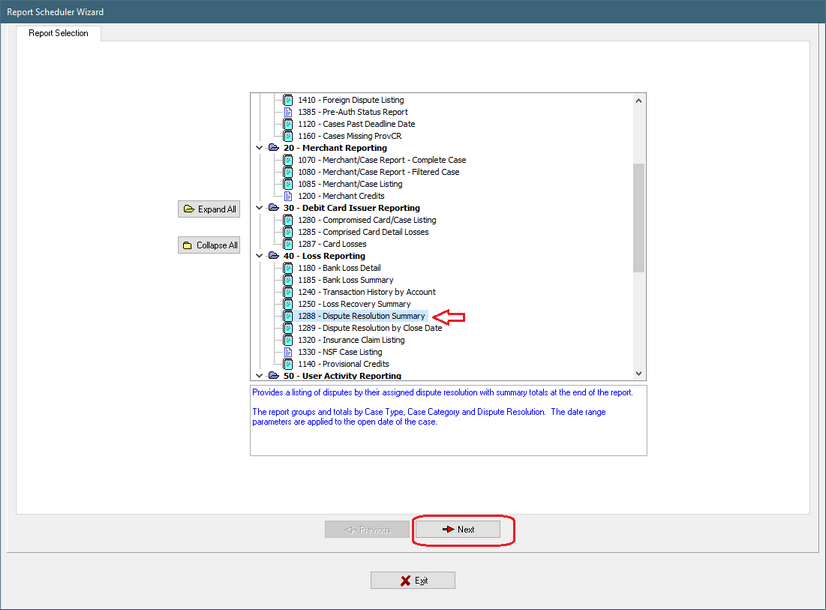
The next screen provides for the configuration of the parameters with which the report will be run. Click on "Collect Parameters" to launch the report parameter dialog. The selected parameters will automatically be captured for use when the report is run via the scheduler when the "Save" button is selected.
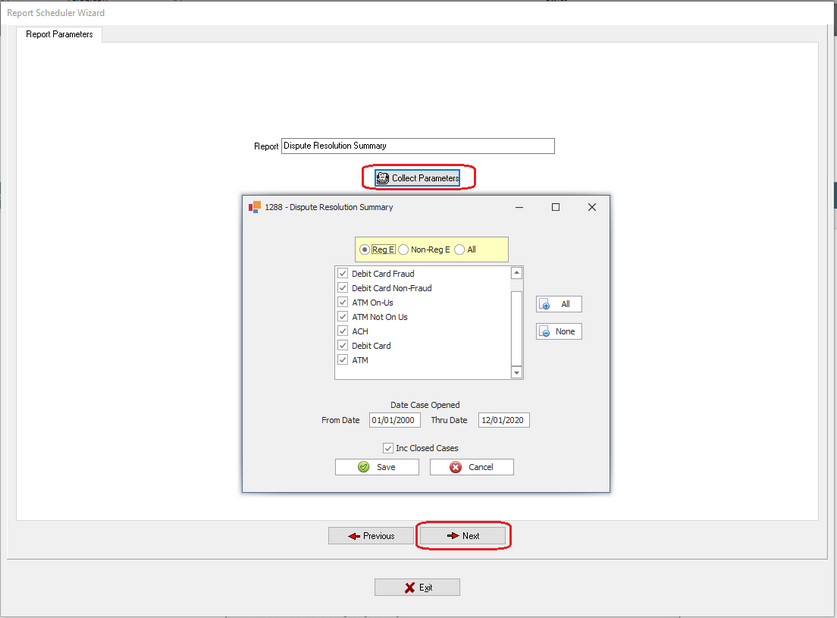
The report parameters will show up and allow you to add one or more recipient's email address for the report delivery. Separate multiple email address with a semicolon.
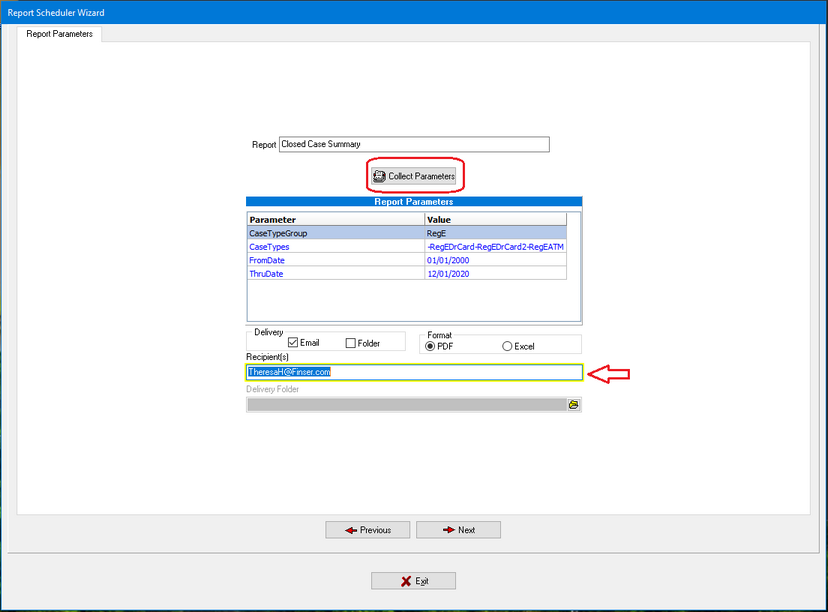
The report can also be saved into a specific folder automatically when its scheduled to run by selecting the folder option under the delivery method. Under Delivery folder select the folder at the right hand side of the box, a Browse for Folder box will pop up and select the path to and the folder you want the report saved in. Select OK and the report will also be added to this folder nightly when report is run.
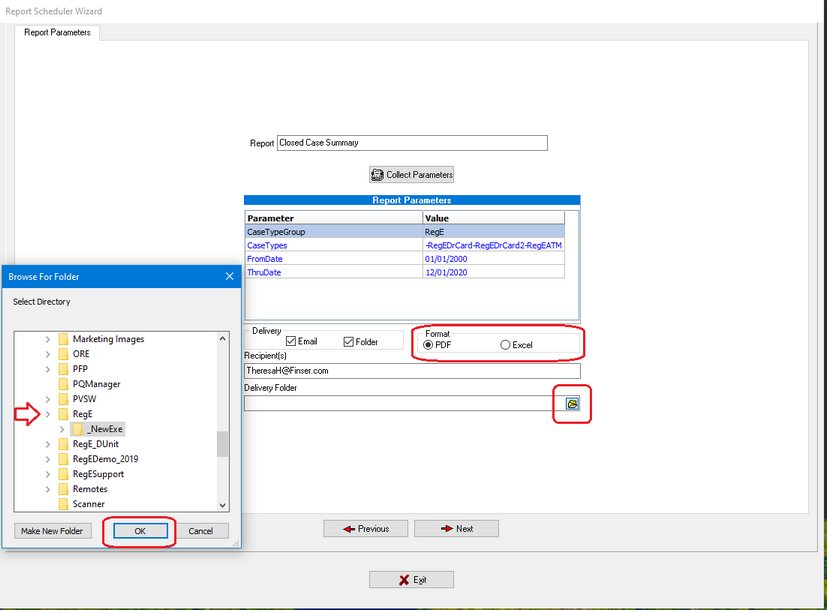
The report format can be scheduled to run as a .PDF document or an Excel .XML document, choose which format you prefer.Click "Next" to continue.
The schedule frequency will open. Select your run requirements. Daily reports can be run for one or more days of the week. Weekly reports can be run only on one given weekday. Monthly and quarterly reports can be scheduled for the 1st or last day of the month or a specific date. Select "Next" to move forward.
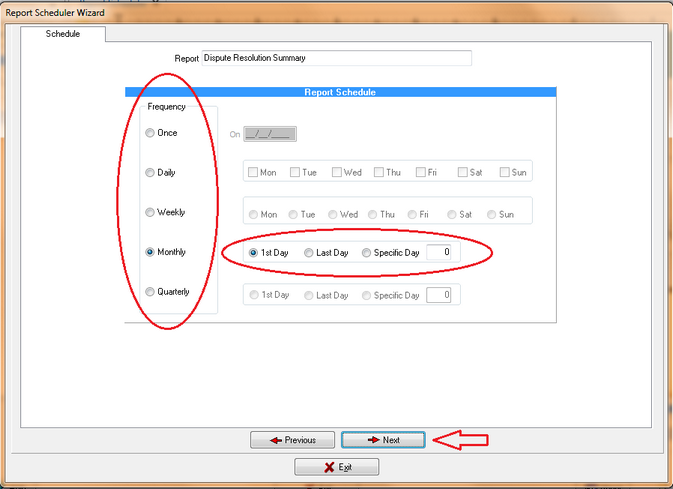
Date Range Adjustment - This parameter will instruct the scheduler how to roll the original date range parameters forward through time as the report is repeatedly run. Commonly, this adjustment will match the Run Frequency of the scheduled report, but that is not a requirement.
Ex: Monthly scheduled report - Run of the first day of each month - Date range 8/1/2017 - 8/30/2017
Since this report appears to provide a monthly summary, the logical date range adjustment would be "Monthly". This will cause the scheduler to roll the Date range parameter of the report forward by one month every time the report is run. If the initial End date was an End of Month date, the End date parameter will be adjusted to always represent the End of Month date.
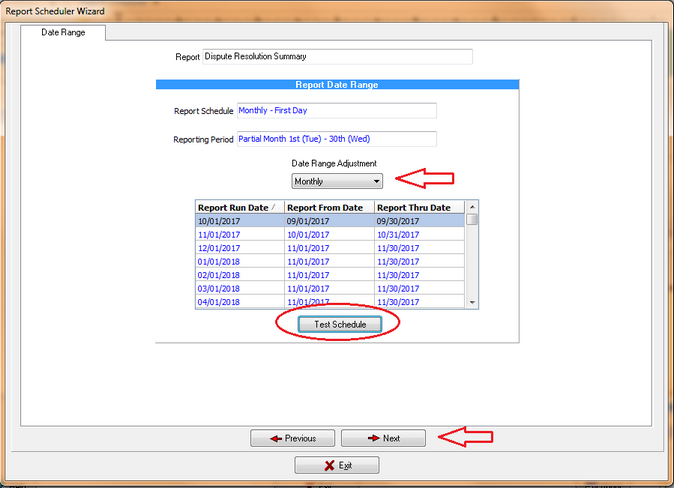
Click on the "Test Schedule" to see the roll dates. Click "Next" to proceed.
***** Note *****
Report parameters will never be adjusted to be ahead of the date the report is run. All date ranges are backward looking, since the date the report is run always represents the date of the latest available data.
The Final Review allows you to see the configuration of the scheduled report. To make sure the report is pulling the data required click on the "Preview Report" button.
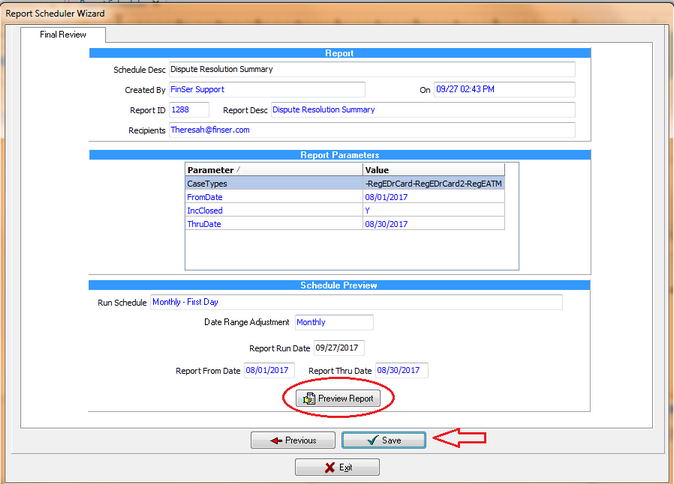
Click on the "Save" button to save the scheduled report.
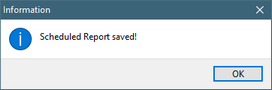
The new report you scheduled to run automatically will be shown in the list. The scheduled report can be edited for any of its parameters, which will walk through the wizard again. The Scheduler will run nightly and will email the report on the schedule days selected to the recipient shown.