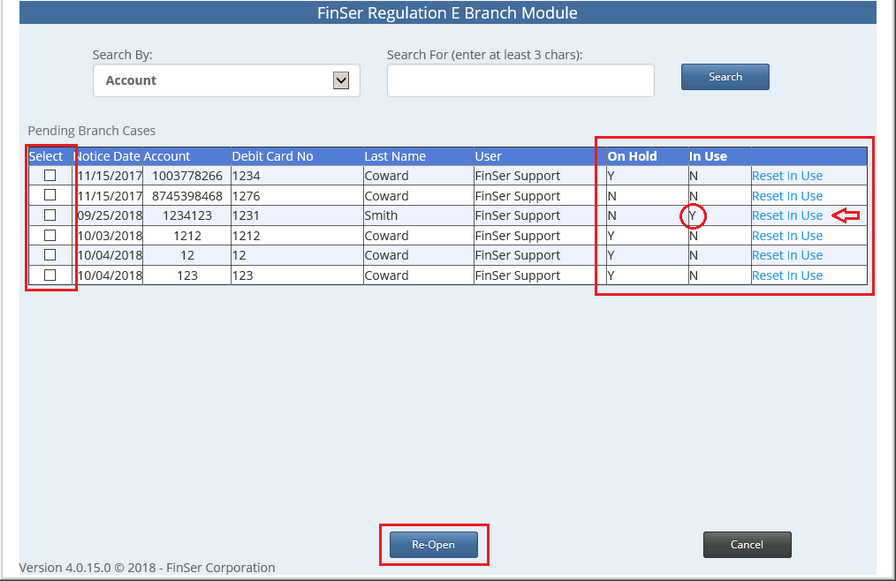|
<< Click to Display Table of Contents >> Dispute Entry |
  
|
|
<< Click to Display Table of Contents >> Dispute Entry |
  
|
DISPUTE ENTRY
The Dispute data entry screen functions in a similar manner as the Back Office data entry. If available - it does provide for integration with the core system for the customer address information as well as the disputed transactions.
Entry of a new dispute takes place in a wizard style interface that steps through the different sections of entering a dispute.
The Next button will only navigate to the next screen if all verification of the screen info has passed. If there are any missing items, an error message will be displayed on the screen. All screens contain a Cancel button that will abort the entry of a new case.
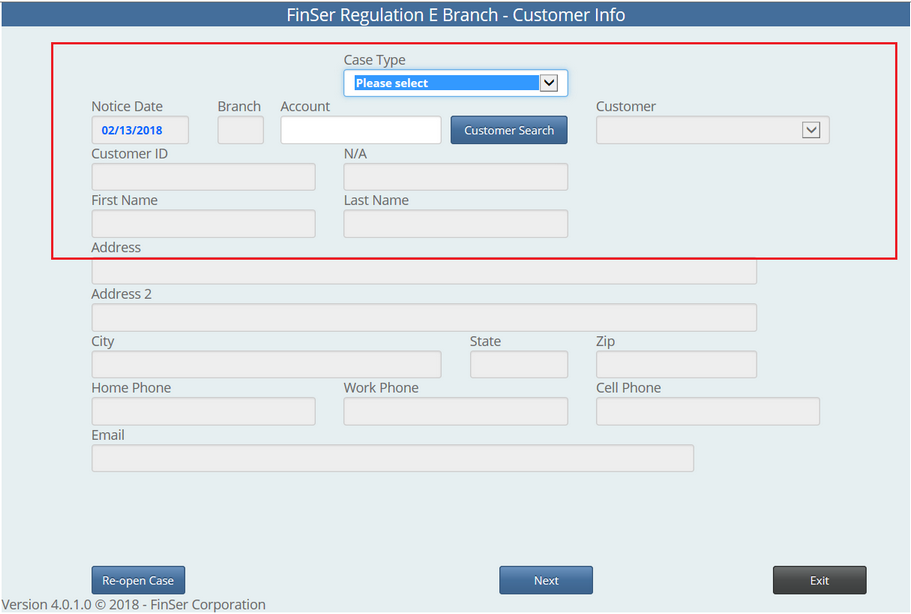
CUSTOMER INFORMATION
A new case is initiated by selecting the Dispute Type in the Drop-down list. Second, the Account number for which transactions are being disputed will have to be entered. The Customer Search button can then be used to query the host system and obtain a list of authorized customers to the provided account.
Select the customer making the dispute from the drop-down list. This will trigger another query to the core system to download the address information associated with the selected customer. The ability to add a second manually entered address for a business address was added to the Branch module. (See Updated Screen above)
RE-OPEN CASE
To open a previously saved case, select the Re-open Case button on the opening Case entry screen.
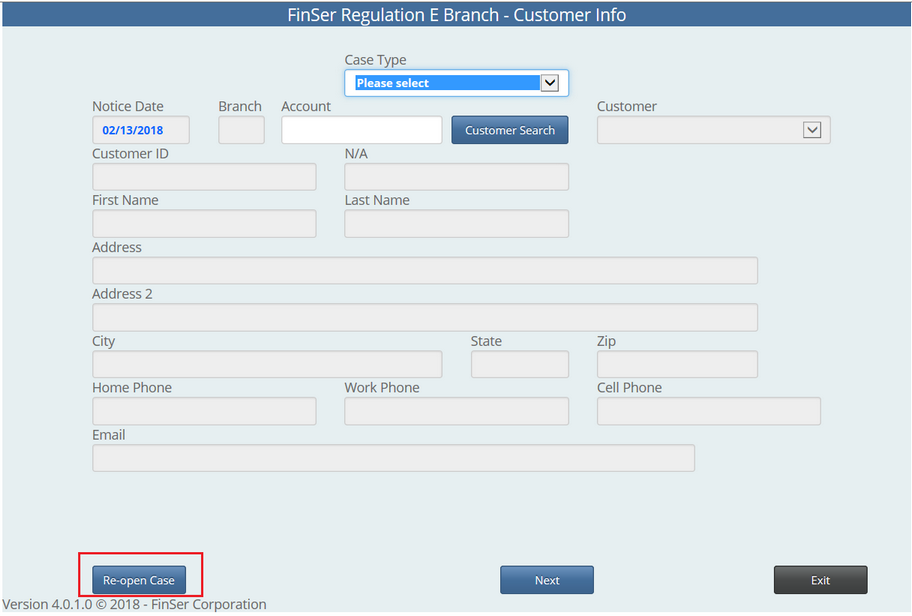
Any case that has not yet been taken over by the Back Office will be displayed and is available for re-opening.
Select the case by clicking in the box next to the case you need to re-open and select Re-open.
If a case shows in use, it would indicate that another user has already re-opened the case. However, if the browser windows was closed by the user using the "X" Windows control mechanism, the “In Use” flag was never reset. To access such a case, select the “Reset In Use” link.